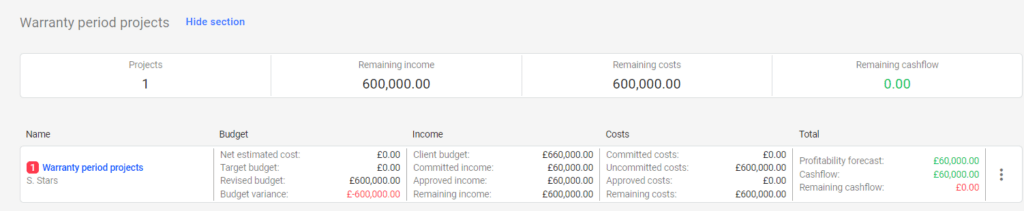Suppose you are starting with Planyard and navigating away from spreadsheets and have established repetitive data entry-free processes to manage project budgets and forecasts currently in construction. In that case, you might also wonder, what’s the best way to organize the warranty period project’s retention on Planyard?
Below is a simple and practical guide for managing the retention for warranty period projects on Planyard. Many Planyard users implemented this process because it is simple and helps them stay on top of the retention for warranty projects.
NB! The system automatically books the retention for your projects on Planyard as you process the client and subcontractors’ payment applications. You can read more about that here.
#1 Create a warranty period project
Go to the Planyard dashboard, create a new project, and from the project dashboard, change the project status to warranty period project.
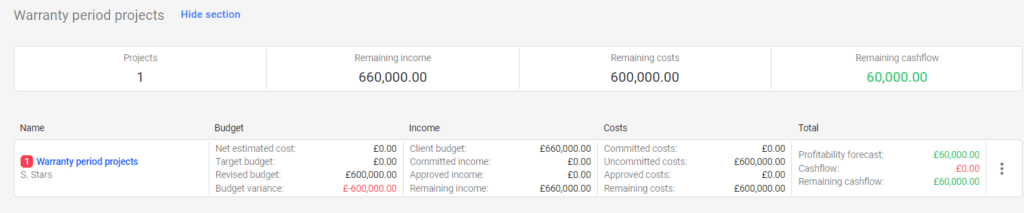
Open the project budget and list all the warranty period projects for which you withhold the retention.
In the “Budget submitted to client” column, add the amount of client retention booked and, in the “Revised budget column,” the amount of subcontractor retention yet to be released. See the image below.
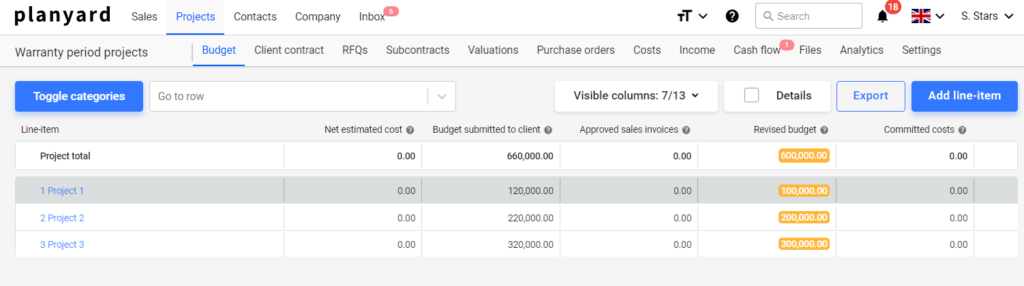
#2 Release the retention by just processing the sales and purchasing invoices
When you send the sales invoice to the client to release the retention or when your subcontractors send you the invoices to release the subcontract order retention, process them for the ” Warranty period project” as regular sales on purchasing invoices.
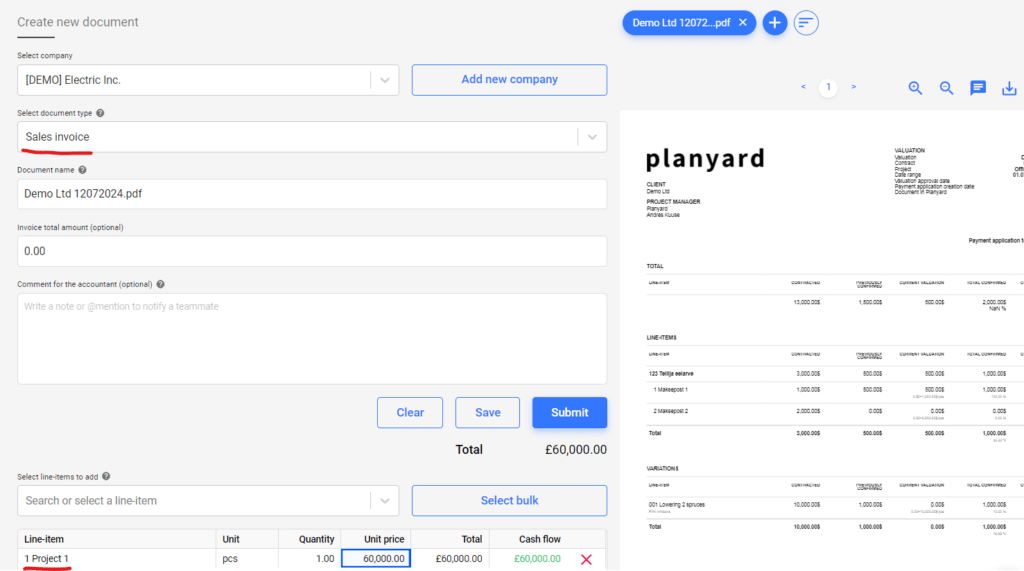
#3 Track your portfolio projects retention on one single dashboard
As you process the warranty period project retention, sales, and purchasing invoices, Planyard automatically updates the project key financial information. This allows you to keep a clear track of all your client-side retention, and there is no risk of forgetting to bill the client. You also have a clear track of the subcontractor retention, and there is no risk of overbilling the subcontractors.